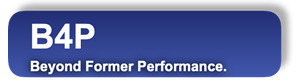Introduction
To start the installation, type "sudo ./setup" click on "setup.exe" on a Linux console window which is in the directory "b4p installation". You may possibly be asked to enter the password in order to activate elevated access rights in order to run the B4P installation program as a super user. The follwoing contents will appear:
username@domain:~/b4p_installation$ sudo ./setup
[sudo] Password for username:
B4P - Installation Program
Version 12.00 'Johann Carl Friedrich Gauss' (2025-06-01)
Copyright (C) 2012..2025 Georg zur Bonsen, all rights reserved.
_______________________________________________________________________________
B4P installation program 12.00 2025-06-01 (Linux & MacOS) is starting ...
1 >> Check the B4P privileges to run installation program ...
2 >> Installation program - Main Menu ...
I : Install B4P on your machine
U : Un-install B4P
E : Exit installer without actions
Please select: Choice 'I' does the installation for all users and puts the executable file into a subdirectory of /usr/local/bin/b4p.
The output shown below has been shortened in this documentation. The installer will list all working steps and files processed.
3 >> Check that all required files are available for installation ...
Check lib
Check weblib
Check List of Locales.csv
Check B4P Style Themes.xlsx
Check setup
Check B4P Reference Manual.b4p
Check b4p
4 >> Identify locations for the program files ...
Identified following directories:
For executable program: /usr/local/bin
For program related files (e.g. libraries): /usr/local/etc/b4p
For user application data: /home/georg/.config/b4p
5 >> Check for exisintg user, local and themes setting ...
Found following settings files:
User settings : No.
Locale settings : No.
My B4P init file: No.
B4P Style Themes: No.
6 >> Deleting B4P program and application data subdirectories (if existing) ...
Deleted /usr/local/etc/b4p
Done.
7 >> Create new folders for B4P program ...
Created /usr/local/etc/b4p/lib.
Created /home/georg/.config/b4p.
8 >> Copy all files to destination directory '/usr/local/etc/b4p ...
Copying file List of Locales.csv ...
Copying file B4P Style Themes.xlsx ...
Copying directory lib ...
Copying directory weblib ...
Copying b4p to /usr/local/bin ...
Info: User settings file not found. Skipped copying
Select Country and Language Settings
The B4P installaion program asks for both language and country. This combination is a locale information which rules
things like number and date format, currency symbols, month and weekday names in the specified language, etc.
In order to avoid any trouble with your Microsoft Excel installation, I advise you to use the same country and language settings as
configured for Excel so the CSV file format is compatible and not simply a choice you do personally favor. Depending on the settings,
the CSV files may either use commas or semicolons as separators (In excel, take a look at a formula containing a function with 2 or
more parameters and check how the parameters are separated), and numbers may either make use of decimal points or commas.
9 >> Restore user settings (where available) ...
Info: User settings file not found. Skipped copying
10 >> Define locale settings ...
No locale settings have been defined yet.
Step 1 - Choose language:
A : none
B : English
C : Hindi
D : German
E : French
F : Italian
G : Spanish
H : Swedish
I : Dutch
J : Swiss
Please select: D
Step 2 - Choose country:
A : Germany
B : Switzerland
C : Switzerland HP
D : Austria
E : Italy
Please select: C
Locale chosen: de_CH_HP ( German / Switzerland HP.
Done setting locale.
Option - Create a personal folder
This is a nice feature especially for beginners. Highly recommended. A directory called C:\Users\Your user name\Documents\Programs\B4P will be created and contains the following files:
- hello world.b4p
- interacctive b4p
- main.b4p
- start B4P here.b4p
- B4P Reference Manual.b4p
In case the folder is already existing, then only the missing files will be overwritten. This is the case if you redo the installation.
11 >> Opion: Creating a personal folder ...
Do you want to create a personal B4P program folder ?
Creating directory: /home/georg/b4p
If directory or files already exist, then existing files
will not be overwritten.
Done creating this directory.
When you start B4P without file specified, 'Main.b4p' in this directory will be started.
>> Congratulations! Installation has completed.
Highly advisable to restart your machine so all configuration settings for this installation are in effect.
Done - Press ENTER key
Concluding the Installation
Press [Enter] to close the installer. Now you are ready to start working with B4P.
Continue with Starting B4P on Linux.